基于Wio Terminal的简易智能家居中控系统(初代版本)
时间:2022-10-11 06:30:00
经过不断的坑(学习),第一代简单的智能家居中央控制系统已经完成,项目填写的功能已经完成,但有些功能没有使用Wio Terminal实现(一方面是因为代码量太大,会给Wio Terminal的"压力"另一方面,我的技术还不够,我必须继续学习和寻找解决方案)。
先给大家介绍一下我最初的想法
项目简介
??Wio Terminal is a highly integrated development board, which comes with an LCD display, three buttons, a five-way switch, as well as microphones, speakers, accelerometers, infrared transmitters, etc., it can even be combined with the Raspberry Pi, Jetson nano! As the “brain” of a home, these hardware are extremely practical, therefore, in the smart home control system, I choose Wio Terminal as the core of this system.
??Wio Terminal它是一个高度集成的开发板,它有液晶显示屏、三个按钮、五向开关、麦克风、扬声器、加速度传感器、红外发射器等,甚至可以与覆盆子一起使用Jetson nano结合。而作为家"大脑",这些硬件非常实用。因此,在智能家居中央控制系统中,我选择Wio Terminal作为该系统的核心。
??In the future, there should be a smart housekeeper in the house, and this smart housekeeper is a simple version of what I am doing now. With it, you will be able to get accurate and real-time data of temperature, humidity, light intensity and so on. Not only that, it’s also like a “universal” remote control which can help you control your home’s appliances. Of course, it should be like a smart speaker can understand our instructions, and give us a response!
??在未来的家里,应该有一个智能管家,这个智能管家是我现在做的一个简单的版本。有了它,你可以在家里获得准确实时的温度、湿度、光强等数据。不仅如此,它还像一个"万能"遥控器可以帮助你控制家里的电器。当然,它应该能够理解我们给它的指令,并像智能扬声器一样回应我们!
系统功能
- 温湿度、光强、大气压力、可燃气体含量等数据显示在液晶显示屏上。为了省电,当用户拿起它时,系统会显示这些数据。
- 控制灯的开关,左边的按钮可以控制灯的开关,中间和右边的按钮可以分别调亮和调暗。
- 在与系统交谈时,他会向用户发送包含温湿度、光强、大气压力、可燃气体含量等数据的电子邮件。
- 当用户控制灯或语音控制其发送电子邮件时,该系统会给出语音反馈。
前期准备
在做这个项目的过程中,我第一次使用它Wio Terminal这个开发板:
给初次使用Wio Terminal开发者入门指南
不知道为什么,我在Wio Terminal上使用Grove - Temperature Humidity Pressure Gas Sensor我不能收到数据,所以我不得不绕过它来实现它:
使用Django构建简单数据中台(基于简单数据中台)Grove - Temperature Humidity Pressure Gas Sensor)
实现显示数据的主要功能:
使用Wio Terminal通过HTTP获取并显示传感器实时数据
下一步是改进其他三个功能。我主要通过这三个功能Python实现
完善系统功能
前面我简单提一下有些不在。Wio Terminal功能实现的原因,具体原因没有解释太多,毕竟,刚刚开始做,所以我计划先实现功能,至于实现,我想改进第二代系统
通过Wio Terminal输出状态
我想表达的状态是读取Configurable Buttons状态(是否按下按钮)和Microphone的数据 (数据也可以代表状态)
对于Wio Terminal简单地输出这些数据相对简单
在setup()补充引脚定义:
pinMode(WIO_MIC, INPUT); pinMode(WIO_KEY_A, INPUT_PULLUP); pinMode(WIO_KEY_B, INPUT_PULLUP); pinMode(WIO_KEY_C, INPUT_PULLUP); 在loop()里补充if条件语句:
int val_first = analogRead(WIO_MIC); int val_next = analogRead(WIO_MIC); if (abs(val_first - val_next) >= 100){
Serial.println("send message!"); } (digitalRead(WIO_KEY_A) == LOW) {
Serial.println("A Key pressed");
}
if (digitalRead(WIO_KEY_B) == LOW) {
Serial.println("B Key pressed");
}
if (digitalRead(WIO_KEY_C) == LOW) {
Serial.println("C Key pressed");
}
当Wio Terminal连接PC端时,PC端会读取串口的数据,读到对应的输出就做出相应的动作
到这里,所有关于Arduino的代码就讲完了,下面把代码整理一下,分享给大家,这篇文章没有讲到的代码,请到前期准备里查看
#include 成功上传后,打开串口监视器:
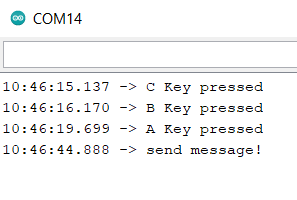
下面,我们来看看Python的具体实现
使用Python读取串口数据并做出相应决策
WEB端增加保存数据的功能
因为需要发送邮件,所以我把传感器接收到的数据先存放到一个txt文本文件里,发送邮件时,直接发送这个文本文件即可
在views.py里:
def index(request):
datas = getDatas()
content = {
'temperature':datas[0],
'pressure':datas[1],
'humidity':datas[2],
'gas':datas[3],
'updataTime':datas[4],
}
jsonData = json.dumps(content)
with open("D:\TemperatureHumidityPressureGasData.txt", "w" 


